
Join as a Student or Parent from the Welcome Email
- In the Welcome Email press the “Get Started” button. (If you haven’t received a welcome email please contact a director).
- Add a strong password, and read the Privacy Policy and Terms of Service. If everything looks correct, then press the submit button and again in the confirmation dialog. The email address will be pre-filled with the email address where you received the Welcome Email. You will use the email address provided in this step to sign in to Presto. Tip – To quickly claim your member, use the same email address where you received the Welcome Email.
- Create your Presto user profile.
- In the Member Info step: Press the “Claim” button and skip to the next step. NOTE: If you used a different email address from where you received the Welcome Email, you will need to enter the Member Claim Code from the Welcome Email: Press the purple Member Claim Code button. Enter the Member Claim Code from the Welcome Email and your email address. Confirm the data is correct and press the “Yes, Claim” button.
- Complete your user profile and contact information. The gender and date of birth fields are optional for adults. (Parents may not see a profile info step).
- All done! Press the Continue button to go to the student or parent dashboard.
Troubleshooting
- Error: No member found matching the code and email address
- This means the combination of Member Claim Code and Email do not match an existing member profile. We usually see this error when the email address you entered is different from the one where you received the Welcome Email.
- Often times this means a student Member Claim Code is being claimed by a parent. Reminder: all students and parents will have separate accounts in Presto Assistant.
- Error: Duplicate Submission
- If you attempt to submit a duplicate combination of Member Claim Code and Email, you will see this error.
- Please use a different combination of the two items.
- Error: Claim Code must be at most 6 characters
- If you see an error message that reads “Claim Code must be at most 6 characters“, make sure to check your Welcome Email for the Member Claim Code. It will always be six characters long.
How to make online payments using Presto Assistant
- Find the “Add Payment” button in one of these locations:
Dashboard
My Fees
My Payments
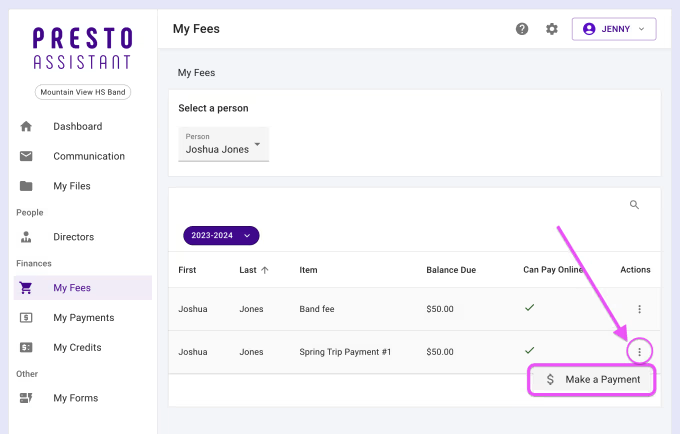
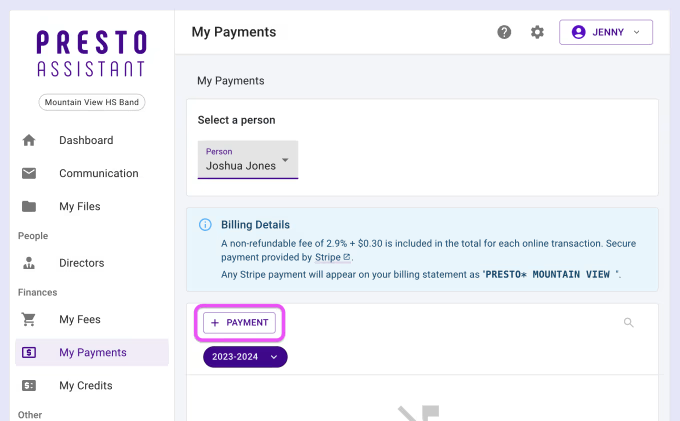
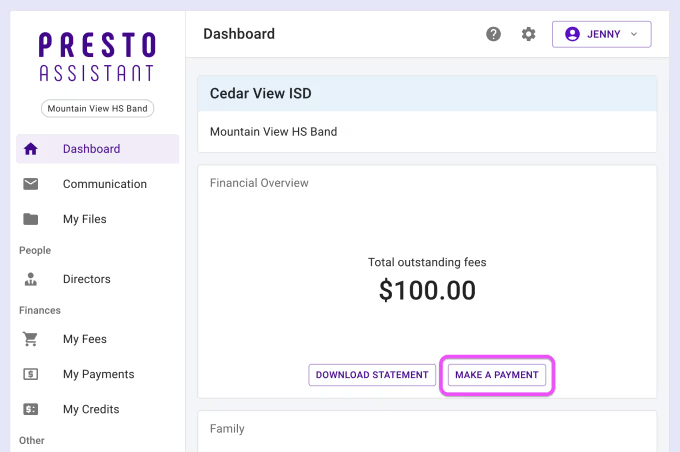
2. On the “Make a Payment” page, choose the amount to pay for the assigned fees. Press the “Next” button when done.
3. Enter details about your payment method. Press the “Next” button when done.
* Information for payment methods is not kept by Presto Assistant — the information goes directly to the payment provider.
4. Review details about the payment before submitting. Press the Edit icons or the steps at the top to adjust information about the payment amount or payment method. Press the “Submit” button to complete the payment.
5. Success! Look for a receipt in your inbox. You can also view the payment in the My Payments area.


